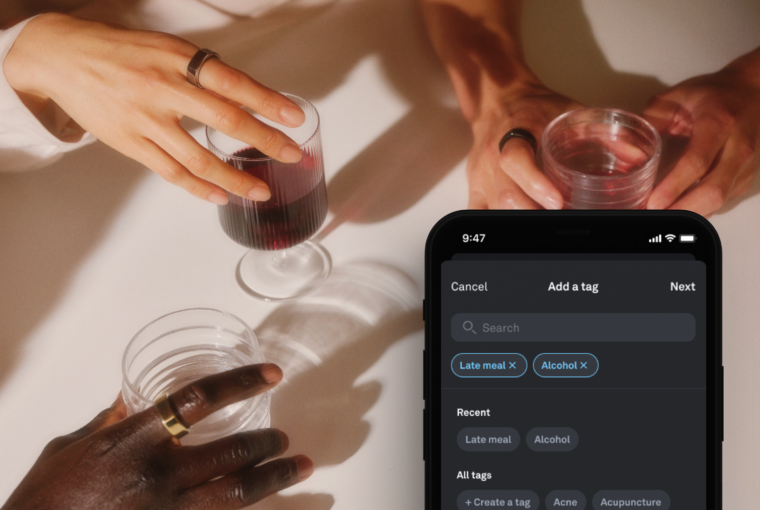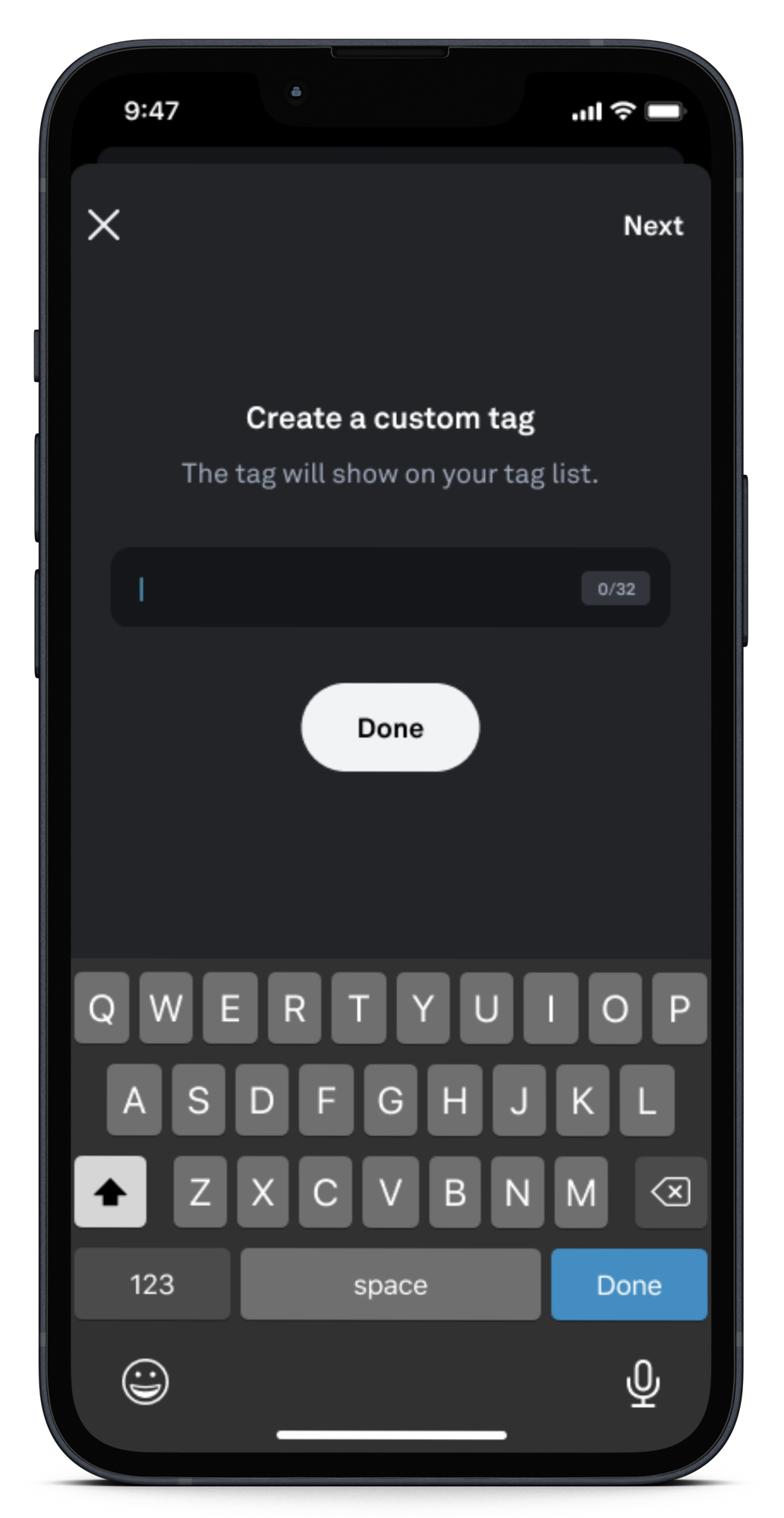Tags are key to unlocking a more tailored Oura experience. On its own, Oura does a lot: It can measure your resting heart rate, track your menstrual cycle, and even detect your daily stress peaks.
As insightful as this data is, it doesn’t necessarily account for the context of habits, behaviors, and environmental factors. That’s where tagging comes in.
“Our new tagging platform is intended to be flexible and fit our members’ dynamic, diverse lives. so that they can capture the personal context surrounding changes in their health,” says Maris Jameson, Senior Product Manager at Oura. This allows you to fine-tune your habits on your journey toward better health.
Read on to learn how to use tags as part of your daily wellness routine to enjoy a more personalized Oura experience.
When (and Why) to Use Tags
You might have a sense that a heavy late-night meal makes it harder to fall asleep. But adding the tag “late meal” helps you isolate the impact. In the morning, you’ll be able to see how it impacted specific metrics, like sleep latency or deep sleep.
Plus, if you consistently use this tag, you can see how its impact over time in the Trends view.
You can add a tag for any lifestyle choice, habit, mood change, or environmental factor that you want to monitor the effects of. For example:
- Travel
- Happy
- Late caffeine
- Breastfeeding
- Reading before bed
With the new Tags update, you’ll now be able to add any custom tag. This allows for greater personalization, providing a dynamic platform for self-discovery.
Once you start using tags regularly, you’ll start noticing interesting and informative patterns and correlations in Trends, which you can view in a weekly, monthly, or even yearly format.
| Member Story: Linda D. noticed that when she tags a HIIT workout after a 12-hour shift, it tanks her Recovery Index, versus when she does a lower-intensity workout, like barre. |
How to Add a Tag
There are four ways to assign a tag:
1. Manually select a tag: Tap plus (+) on the bottom right of the Oura home screen, select “Add a tag” and select from the list of available tags, or add a custom tag.
2. Manually enter a workout: Tap plus (+) on the bottom right of the Oura home screen, select “Add a workout” and define your workout start time, duration, and intensity. When you click “Done” a tag is automatically created.
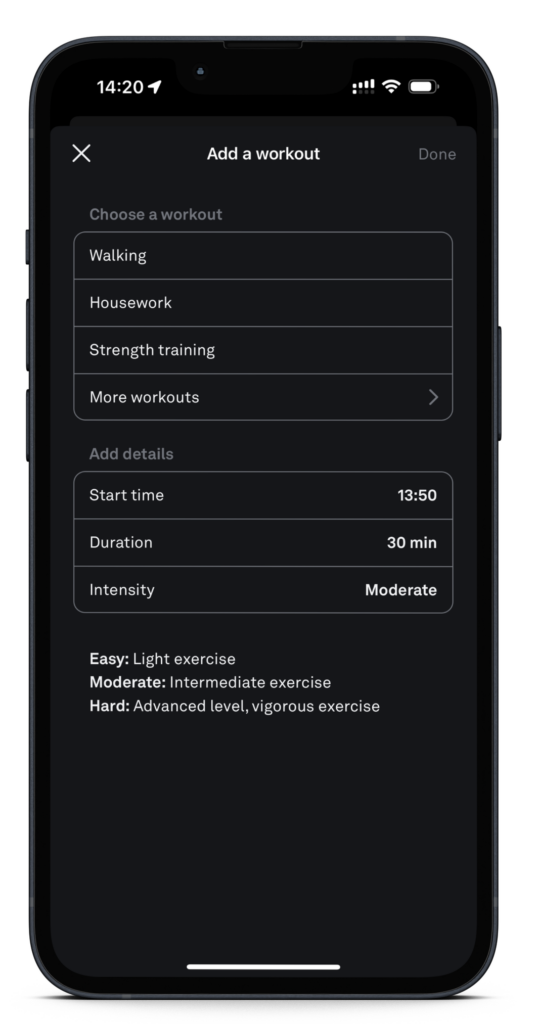
3. Take a moment: On the Oura App, you can access Explore content, including variety of meditations and breathing exercises. When you complete one of these sessions, a tag will automatically be created. Access Explore content on the upper left-hand corner of the Home screen (☰).
Alternatively, tap plus (+) on the bottom right of the Oura home screen, select “Unguided Session” and select your preferred duration and soundscape. When you finish this session, it’ll automatically be saved as a tag.
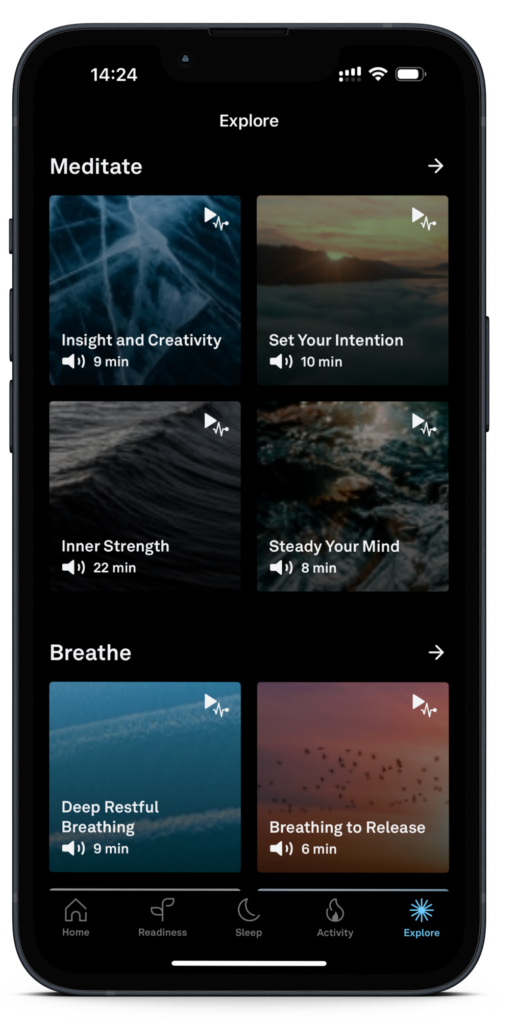
4. Sync with other apps: If you enable syncing with Apple Health or Google Fit and use a fitness app to track your bicycle ride, walk, or other activity, your workout will automatically be imported as a tag.
LEARN MORE: How to Use Tags
How to Use the Insights From Tags
In Trends view, you compare your tags with specific biometrics, to gain deeper insights into how your daily habits impact you. Select a specific metric, like your Sleep Score, and highlight a specific tag, such as alcohol or caffeine, to identify any correlations between the two.
- Tap the menu (≡) icon in the upper left-hand corner of the Oura home tab.
- Select “Trends.”
- Select a specific metric (i.e., REM sleep, Daytime Stress, or heart rate variability).
- Select the “No tag selected” button below “Highlight days tagged with.”
- Select the tags you’d like to highlight.
- Select the “Daily” view, and the days with those tags will be highlighted.
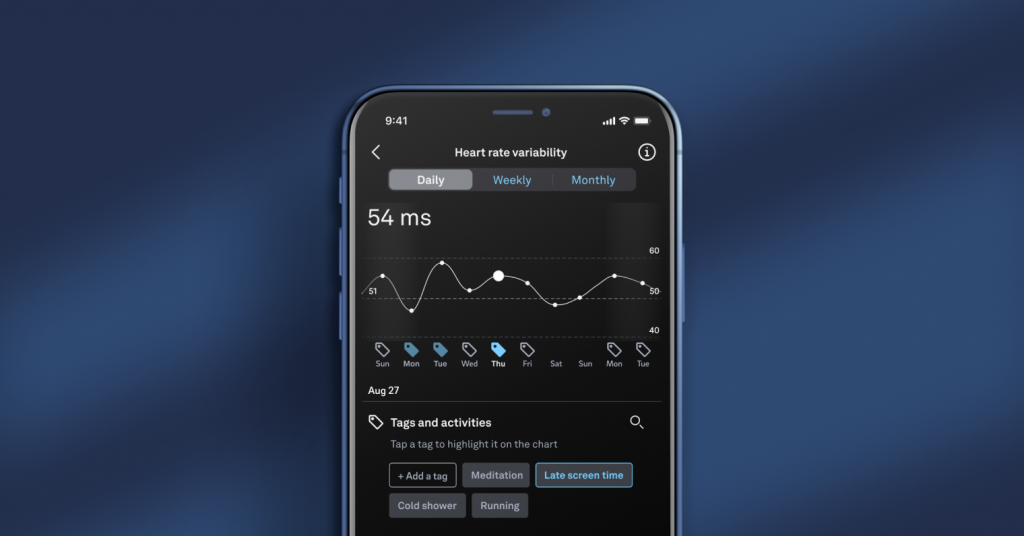
You can also view your tags through your “Weekly” and “Monthly” Trends views. Weeks or months in which you used that tag will be highlighted.
READ MORE: How To Conduct A Self-Experiment With Oura
Experiment & Refine Your Habits
If you want to take the next step, start testing out which behaviors or habits make a material difference in your sleep by running your own personal experiment.
For example, you could test whether taking a hot bath before bedtime leads to more deep sleep. In this experiment, you can use tags to easily identify any correlations in Trends.
Data is power, and knowing how to leverage Oura data can empower you to create a lifestyle that helps you feel your best – day in, day out.