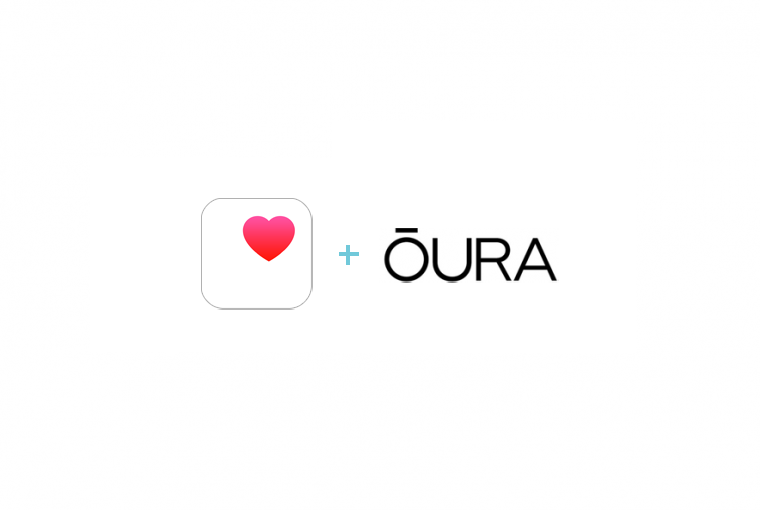Never miss a workout again, by syncing Oura with Apple Health.
You can sync data between Oura and your other health and activity apps by connecting Oura with Apple Health. Enable this connection during your initial setup or later on in your Oura settings.
Getting Started
To start importing activities from Apple Health, enable the connection in your Oura settings:
- Open Oura.
- Locate Settings in the main menu in the upper left-hand corner of the home tab.
- Select Apple Health.
- Select which data you want to sync.
To ensure workouts from your favorite apps are imported to Oura, make sure they are also connected to Apple Health.
This is an opt-in only feature.
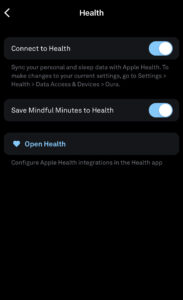
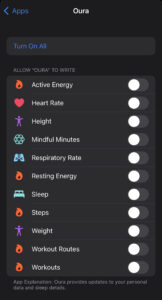
READ MORE: How to Use Apple Health with Oura
What Data is Shared?
Data go in both directions between Oura and Apple Health. This flow includes any other third-party apps connected to Apple Health (e.g., Medisafe or Zoma).
Information imported from Apple Health to Oura can range from active energy, your data of birth, to your workout calories. Information exported from Oura to Apple Health can include your active energy, heart rate, mindful minutes, and sleep.
To see exactly what information is shared, visit the Help center article here.
When Oura detects a new activity from Apple Health, it will appear on both your home and Activity tabs. You also have the option to add workouts you completed while not wearing your ring.
Your Apple Health data syncs only after opening Oura.
RELATED: How to Use Oura’s Apple Watch Complications & Companion App