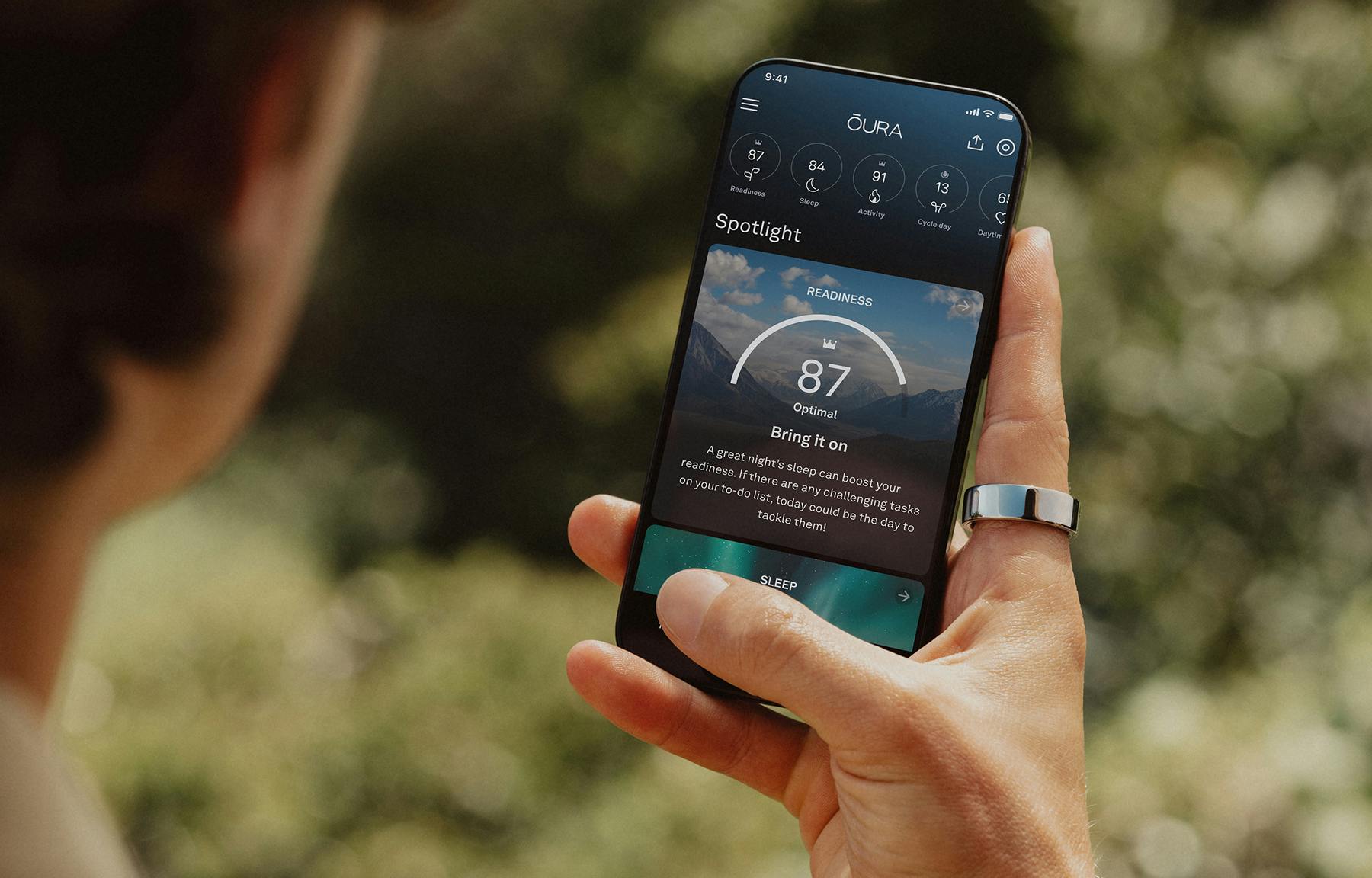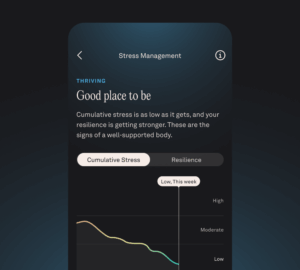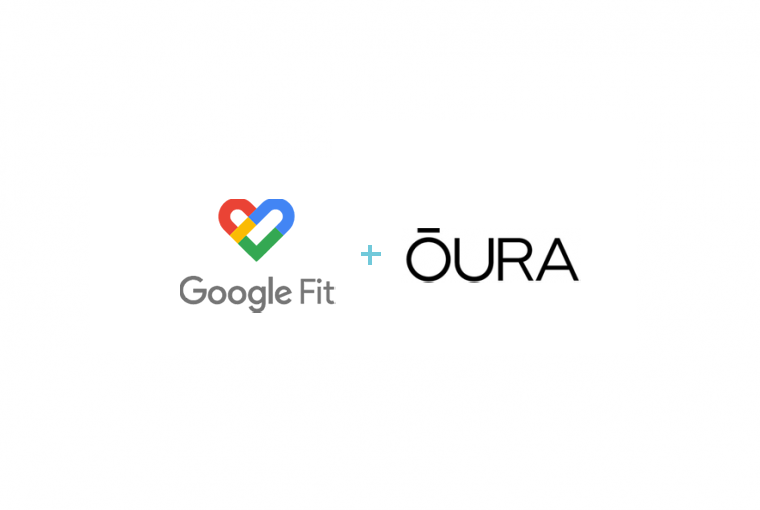Make every workout count by syncing Oura with Google Fit.
You can sync data between Oura and your other health and activity apps by connecting Oura with Google Fit. Enable this connection during your initial setup or later in your Oura settings.
Getting Started
To start importing activities from Google Fit, enable the connection in your Oura settings:
- Open Oura.
- Locate Settings in the main menu in the upper left-hand corner of the home tab.
- Select Google Fit.
- Select which data you want to sync.
To ensure workouts from your favorite apps are imported to Oura, make sure they are also connected to Google Fit.
This is an opt-in only feature.
Importing Workout Data from Google Fit to Oura
Data go in both directions between Oura and Google Fit. This flow includes any other third-party apps connected to Google Fit (e.g., Strava or Calm).
Based on your preferences, Oura can export the following:
Personal information: height and weight
Sleep details: bedtime, wake time, total sleep, and resting heart rate
Based on your preferences, Oura can import the following:
Personal information: height and weight
Workout details: activity type, start time, duration, and calories
When Oura detects a new activity from Google Fit, it will appear on both your home and Activity tabs. You also have the option to add workouts you completed while not wearing your ring.
Your Google Fit data syncs only after opening Oura.
LEARN MORE: How to Use Google Fit With Oura